|
Sometimes when you are working with group photos it is easier to just use manual face tagging. This way you don't have to reply to each face you want to ignore. Open the group photo in Historian 6. On the Image Ribbon, in the Image Section, left click on Face. Move your mouse pointer in between the eyes of the face you want to tag and then drag your mouse to the right until the square covers the face. Pop up menu appears. Click "select to add a face." From the drop down menu, you can either add a new face tag or select from a list of existing face tags. Using this method, you can tag the few people you want and ignore the rest.
0 Comments
Leave a Reply. |
AuthorI've loved photography all my life. Have been making photo albums since high school. I love helping people do something memorable with their photos. Have so much fun planning workshops for people to get together and work on their photo projects, share stories and fellowship. Looking forward to making this even easier with new products that will make it a snap to finish. Archives
May 2024
Categories
All
|
Robyn Foss
Cell: 314-368-7732 (Texts OK)
Email: [email protected]
www.robynfoss.com
https://www.forever.com/ambassador/robynfoss
http://www.creativememories.com/user/robynfoss
"Like" me on Facebook
Cell: 314-368-7732 (Texts OK)
Email: [email protected]
www.robynfoss.com
https://www.forever.com/ambassador/robynfoss
http://www.creativememories.com/user/robynfoss
"Like" me on Facebook
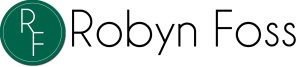
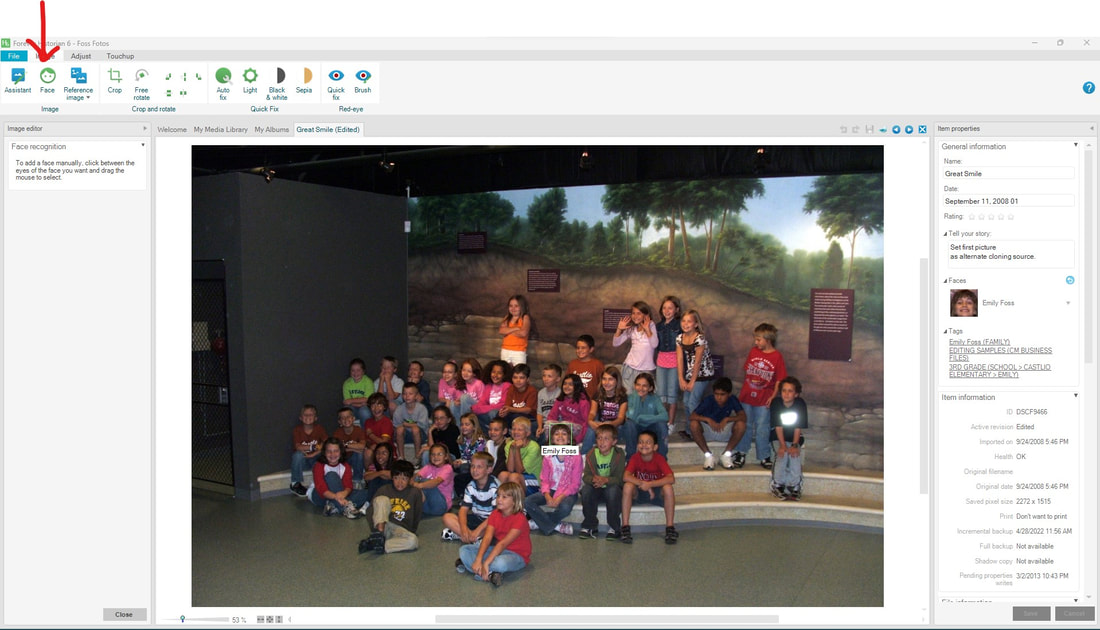
 RSS Feed
RSS Feed