Other uses for categories:
- Pick kits you want to use on a particular project so that you don't have to look through all your kits when completing pages.
- One time I did this and then deleted the category after the project was done. I regretted that because I really liked how those kits worked together. I would suggest renaming the category rather than deleting it.
- Create categories for temporary use. You can look through your content in the content manager and throw kits into a temporary category that would be at the top of the list when you go back to the page you are working on. I use "000 Home."
Below you can see some screen shots I took of my categories. I hope this helps you get started on organizing your content. More training can be found in the getting started guide (see page 27). Click the blue button to open a handout on this topic from the Getting Started Guide.
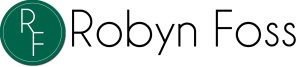
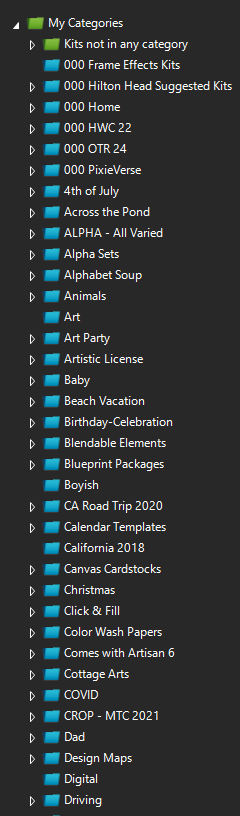
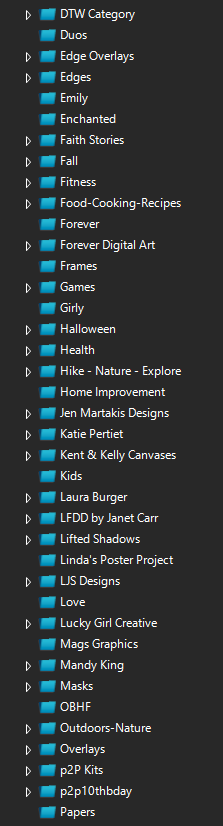
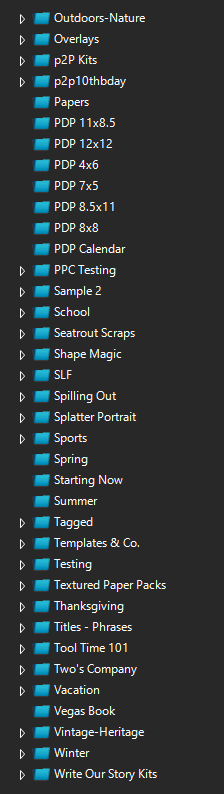
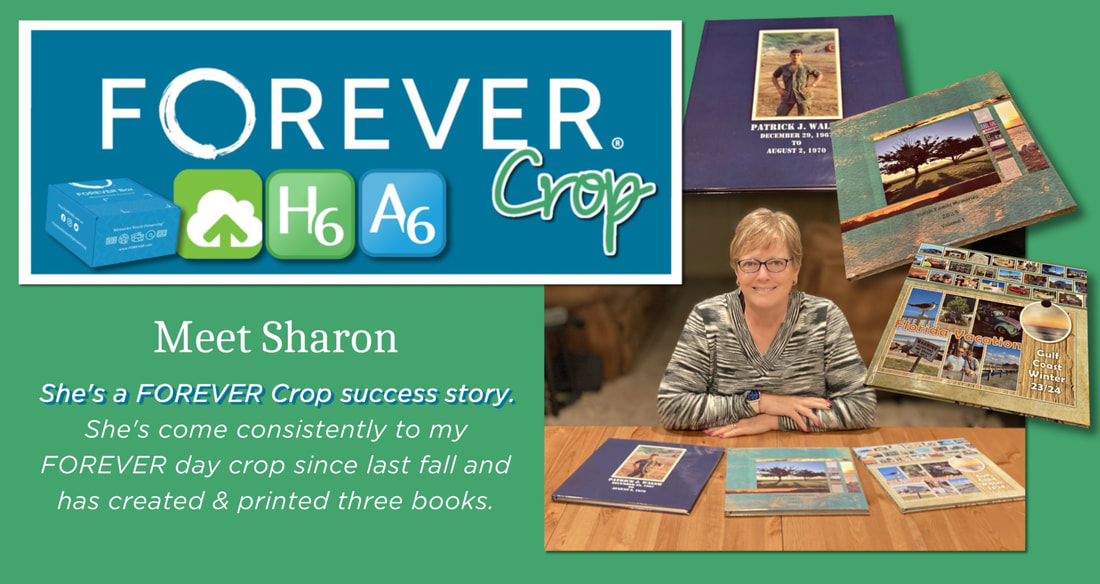
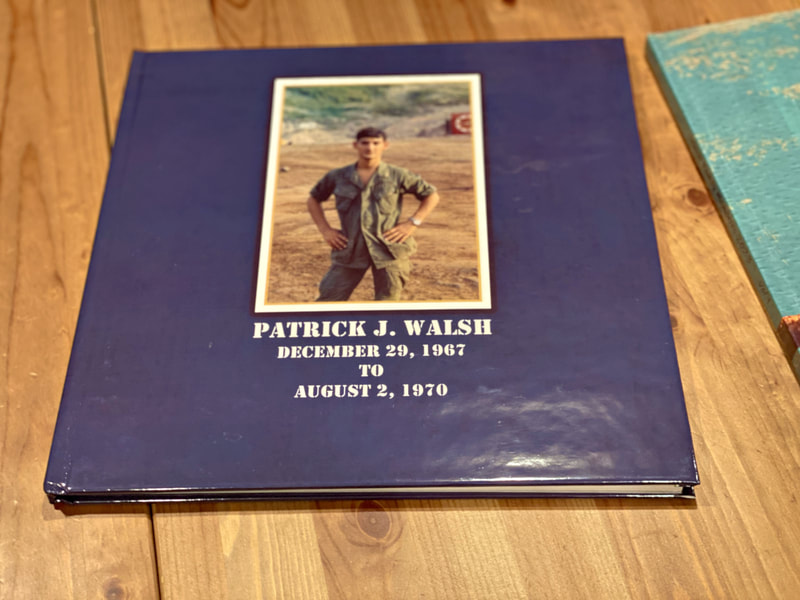

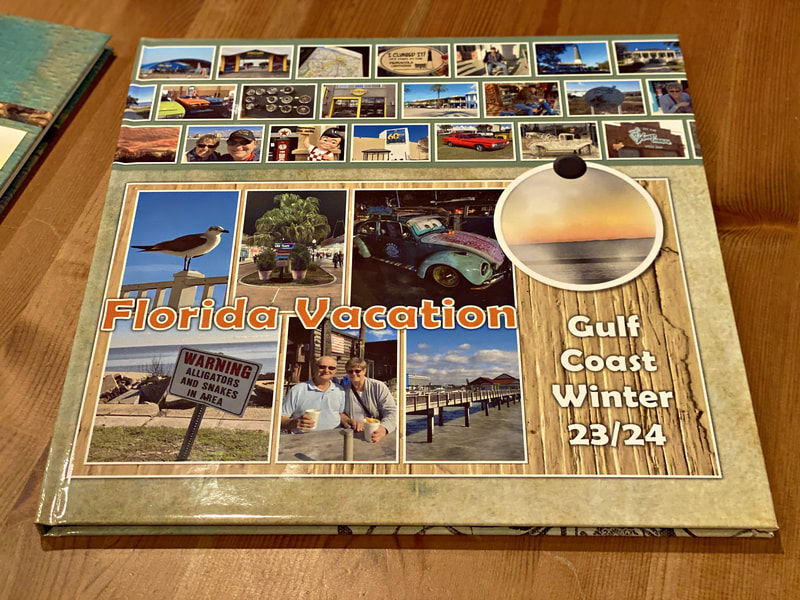

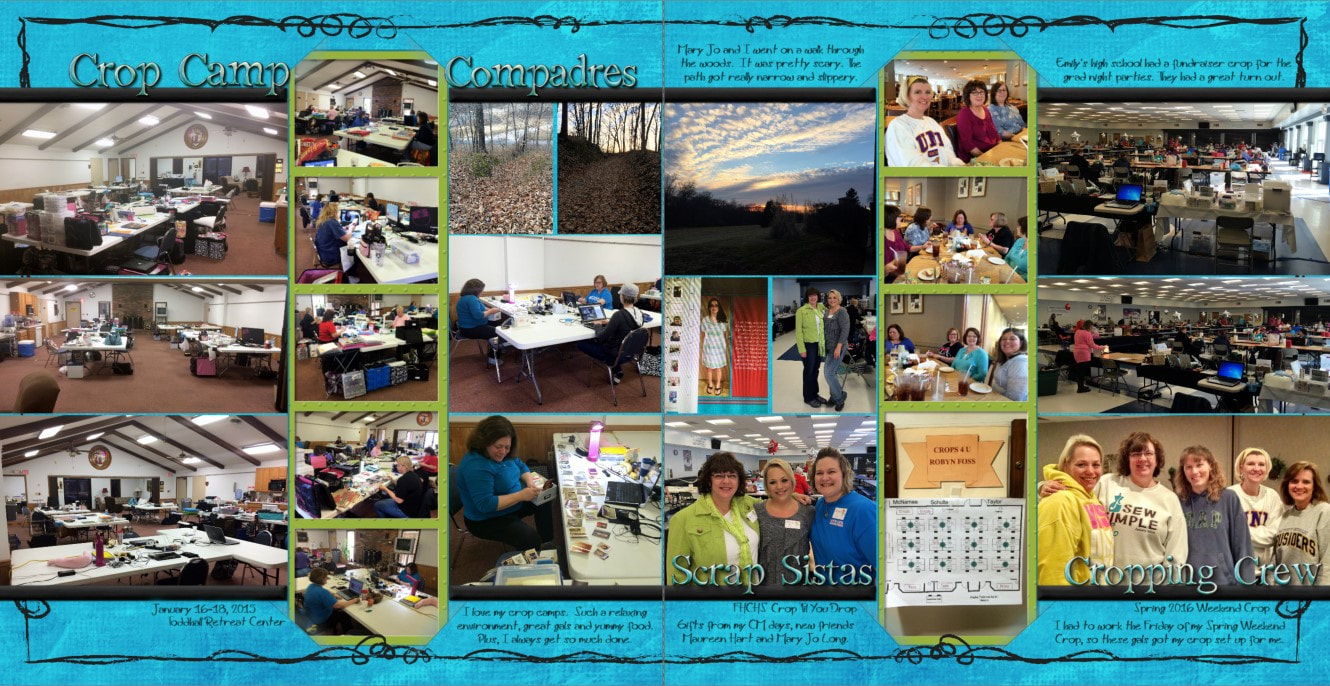
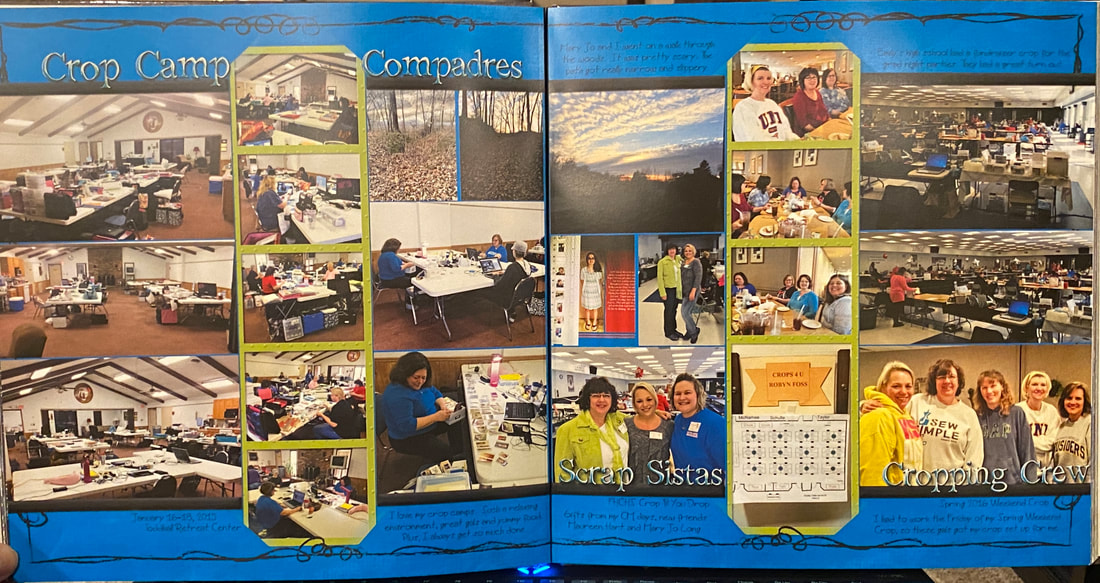
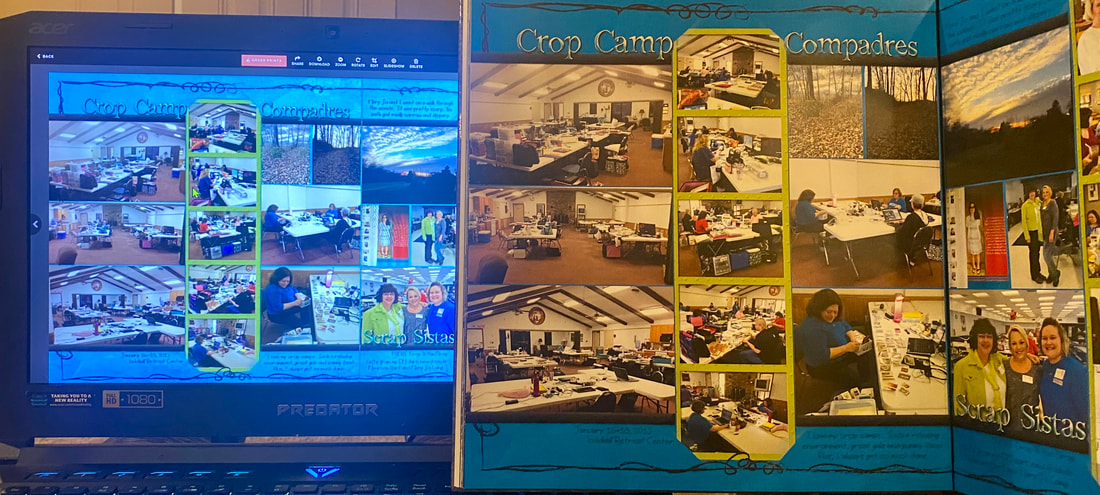
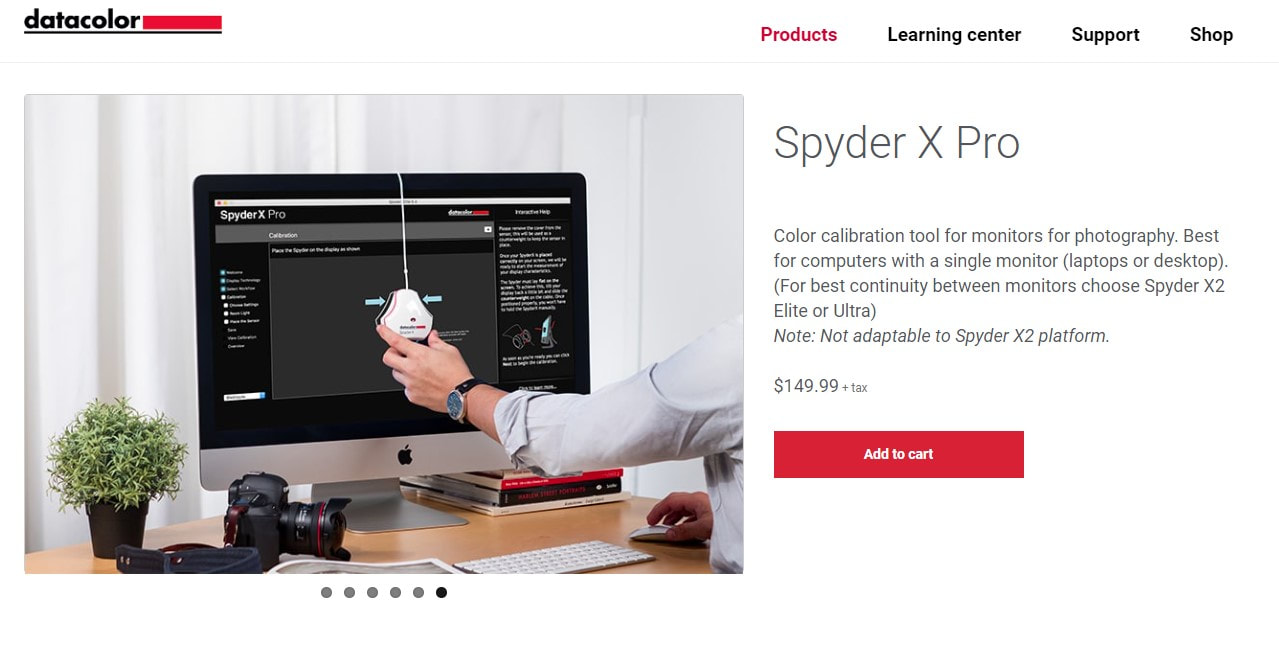
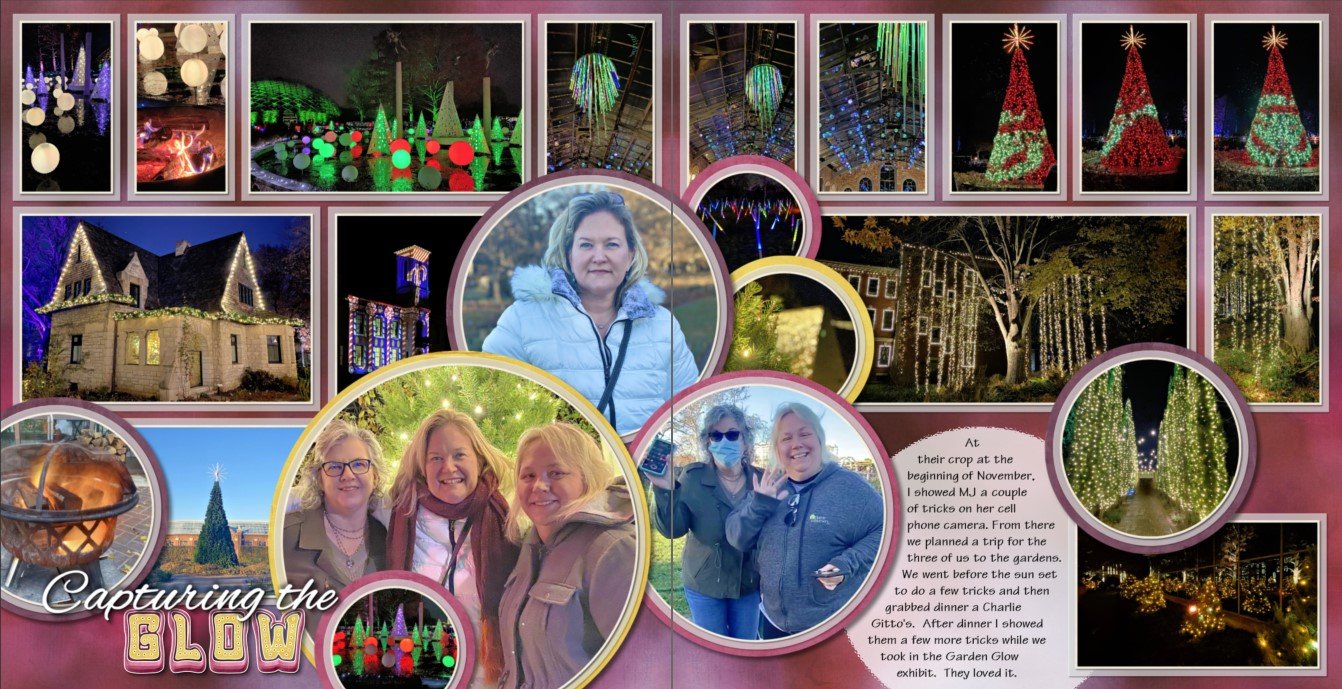


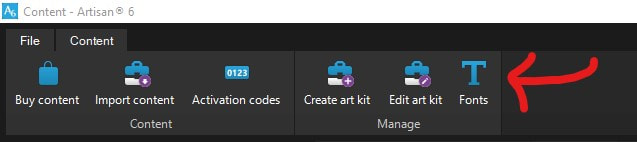
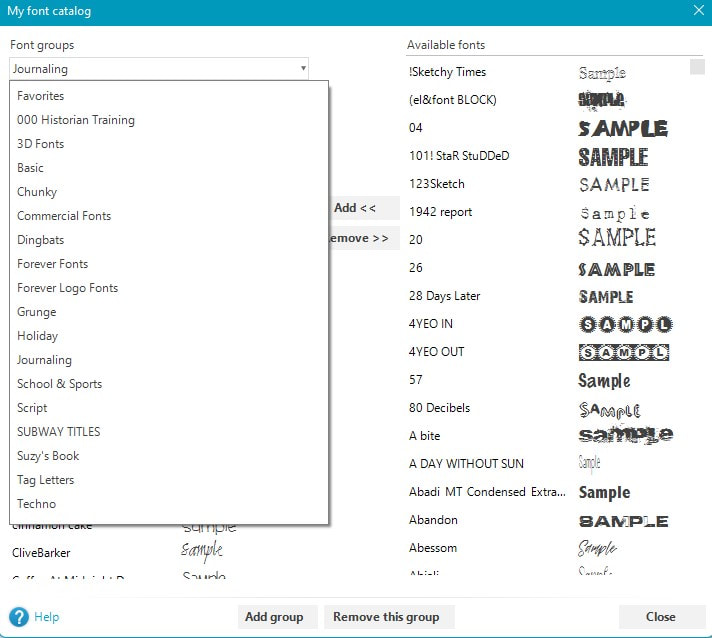
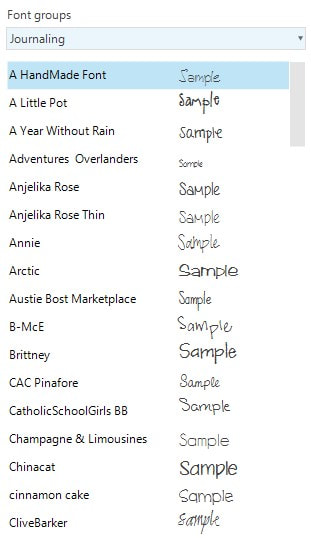
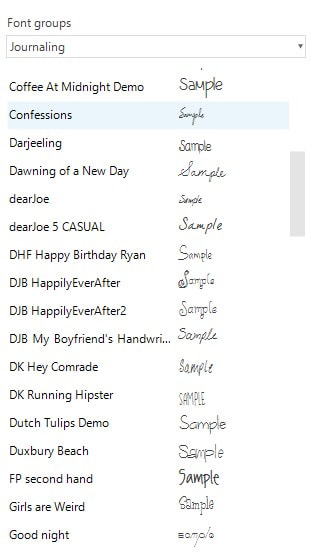
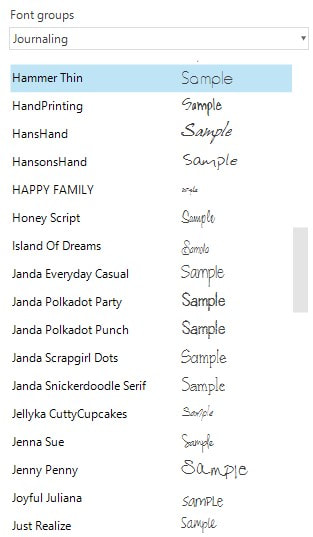
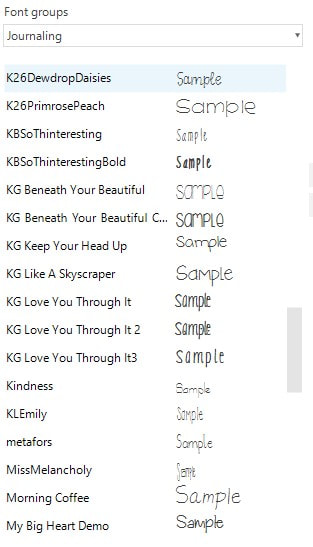
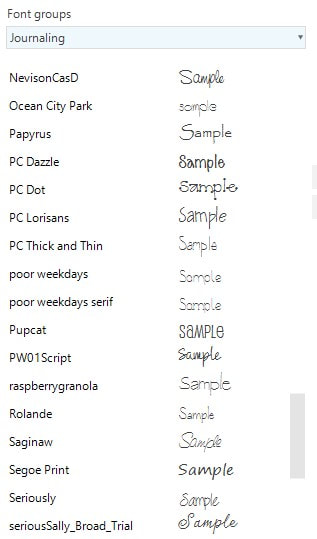
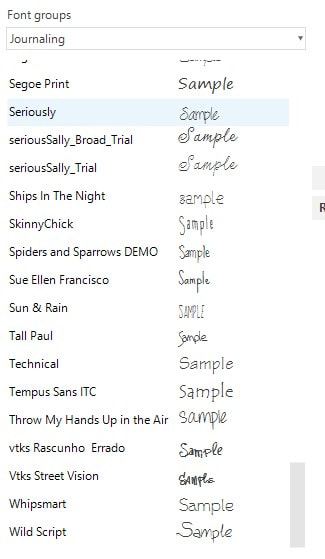
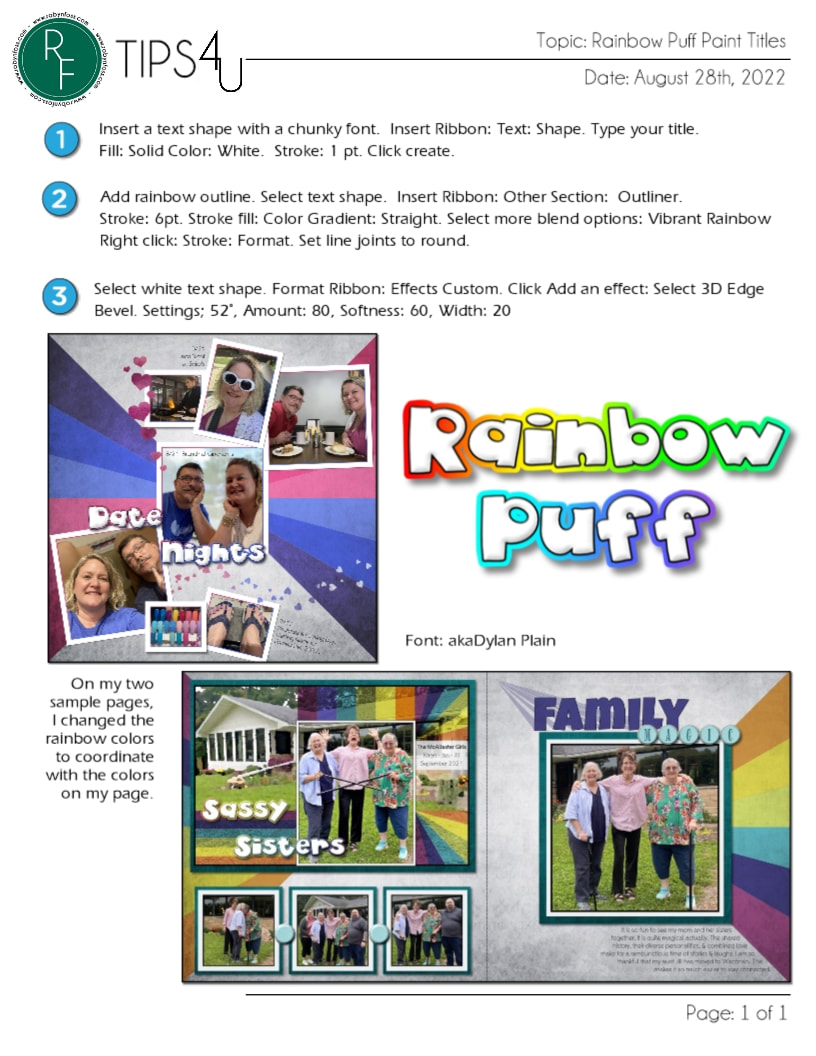
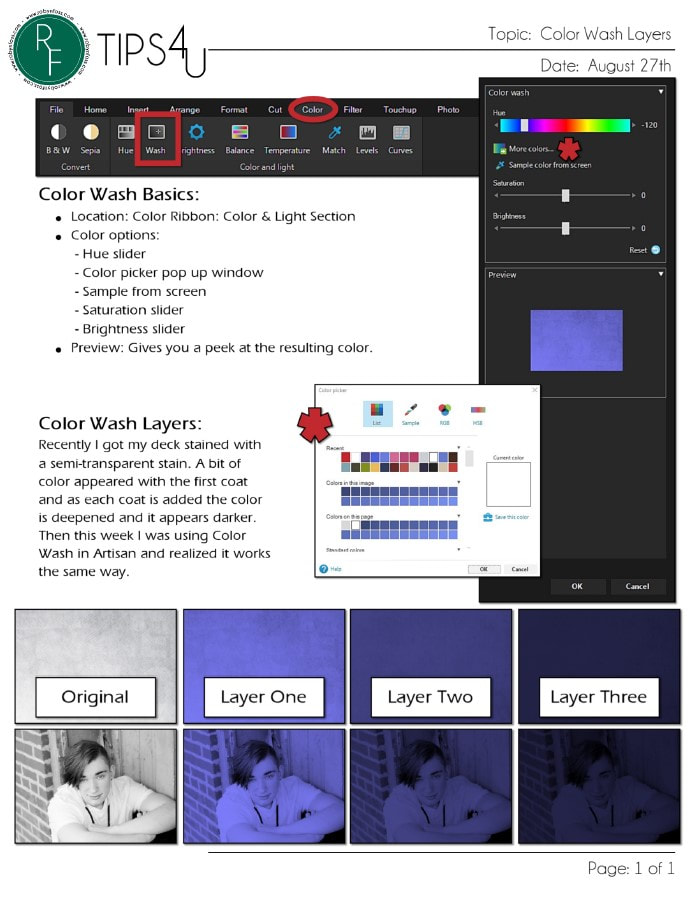
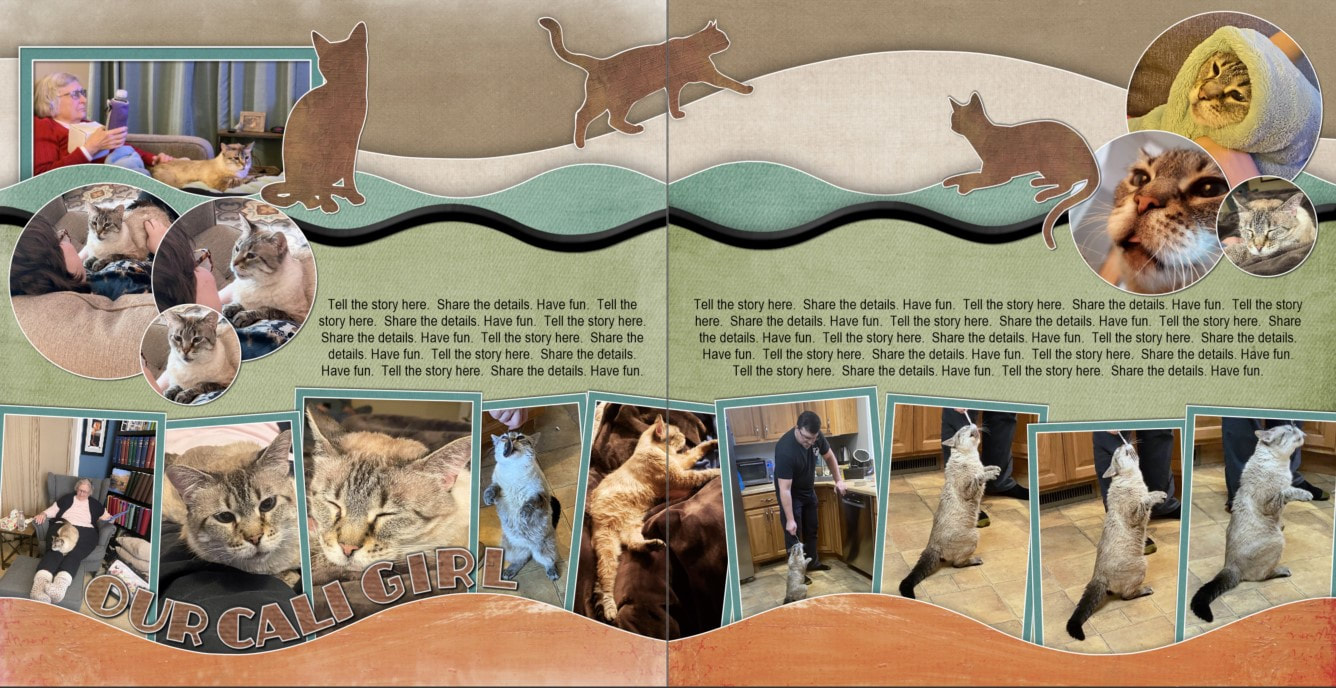
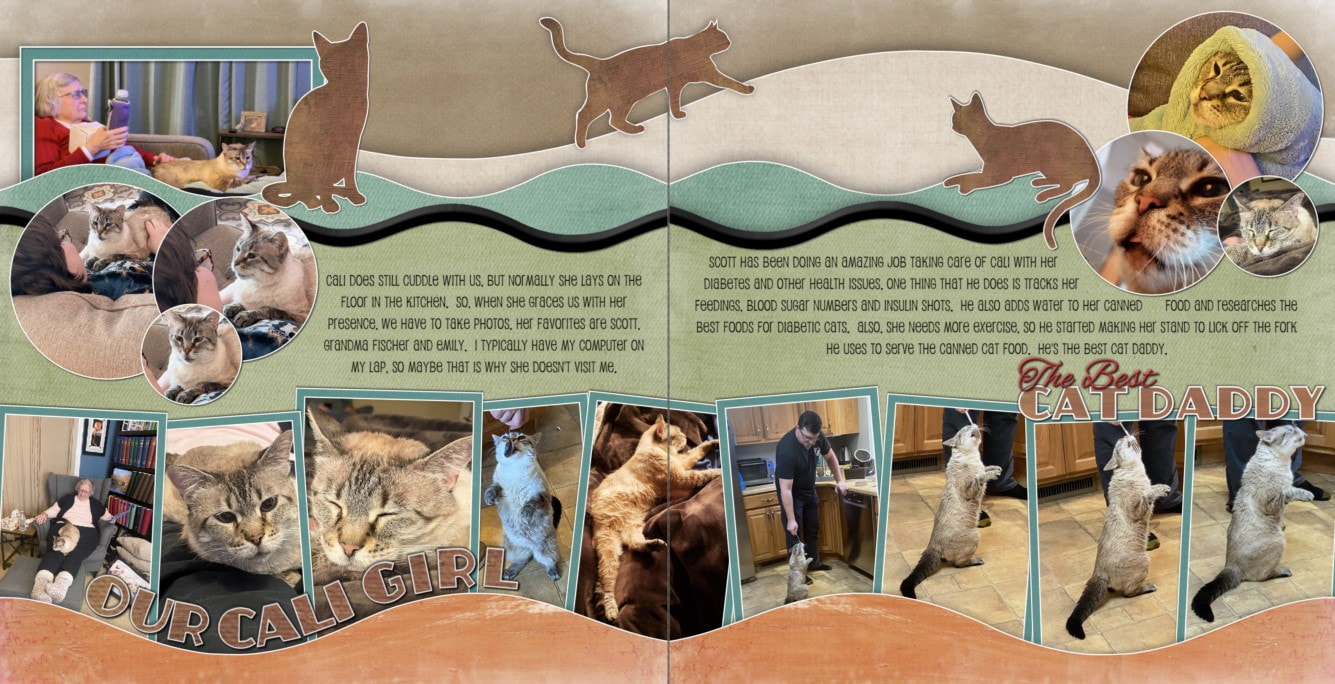
 RSS Feed
RSS Feed