|
During my recent Historian 4 Beginner Class, I mentioned during our week 3 discussion on editing image that I typically don't convert images to black and white or sepia in Historian. I usually wait until I am on the page and use it as a way to add drama to a page. You can see the full color pictures below. The black and white was definitely the better choice for the page. Barkley's (the corgi) coloring actually coordinating well with the decorative elements I was using, so I kept him full color. I used remove.bg to cut him out quickly and create room for my story.
0 Comments
When you create pages of your travels - just a reminder... include maps and other memorabilia to help share the details of your adventure.
p2P Offerings
#p2PRoadTripMapS2F #p2PMappedBI256 #p2PLetsExploreS2F Whenever you purchase a pre-designed page layout, you get more than just the template. You also get all the the decorative elements in the template. Let's take a look at an example. I am working on a project about my life's story. I purchased a template: Stories of Our Life Layered Template 07 by Katie Pertiet. https://www.forever.com/products/stories-of-our-life-layered-template-07 I added the template to a project. I created a personal art kit in Artisan 6: Stories of my Life Elements. Katie Pertiet has many of these templates. So, I plan to add to this personal art kit as I go. Since there are so many elements on the page, I work in the Elements Panel starting at the top and working my way down. Right click on first element (skipping text boxes and photo frames). Select Save selection: Save image to a personal art kit. Click box that you acknowledge it is part of a copyrighted kit and that you plan to only use for personal use. In the next pop up, navigate to your newly created personal art kit, set item type to Embellishment and then name the item. By the time I was done there were multiples of the same item type, it was helpful for me to have the personal art kit open in another window (outside of Artisan in Windows Explorer). This way I could know if I was saving Frame #2 or #3. :) As I work down the Elements Panel, I clicked on the eye to hide the elements I had already saved and I locked them as well. Once the page is blank (after last item hidden), you are done! Enjoy the bonus 40 elements you gained. Then you can add them to a page opposite the template and now they coordinate!
|
AuthorI've loved photography all my life. Have been making photo albums since high school. I love helping people do something memorable with their photos. Have so much fun planning workshops for people to get together and work on their photo projects, share stories and fellowship. Looking forward to making this even easier with new products that will make it a snap to finish. Archives
May 2024
Categories
All
|
Robyn Foss
Cell: 314-368-7732 (Texts OK)
Email: [email protected]
www.robynfoss.com
https://www.forever.com/ambassador/robynfoss
http://www.creativememories.com/user/robynfoss
"Like" me on Facebook
Cell: 314-368-7732 (Texts OK)
Email: [email protected]
www.robynfoss.com
https://www.forever.com/ambassador/robynfoss
http://www.creativememories.com/user/robynfoss
"Like" me on Facebook
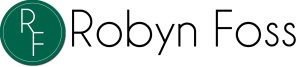
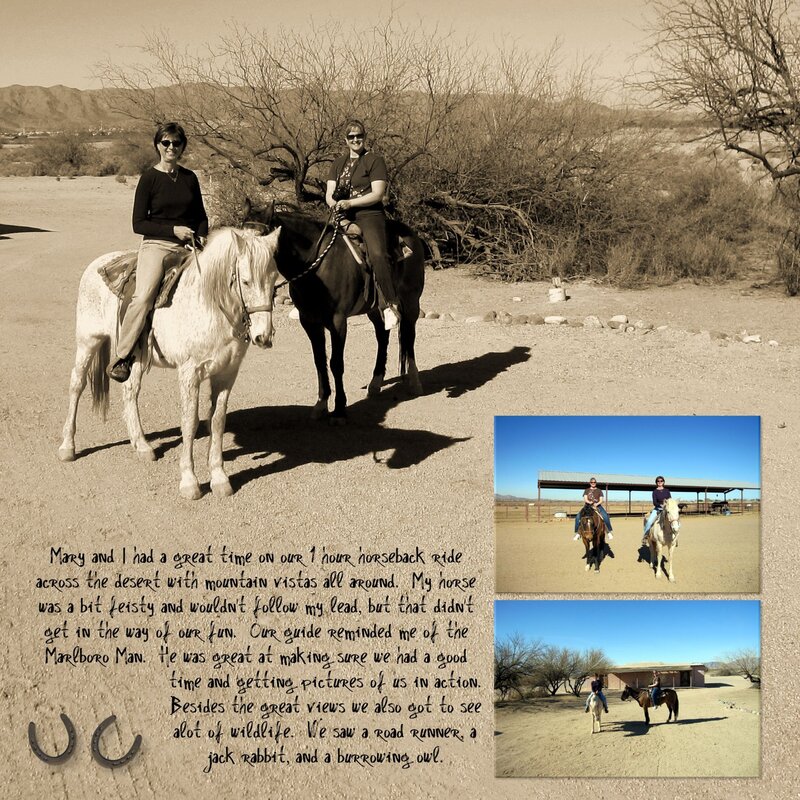
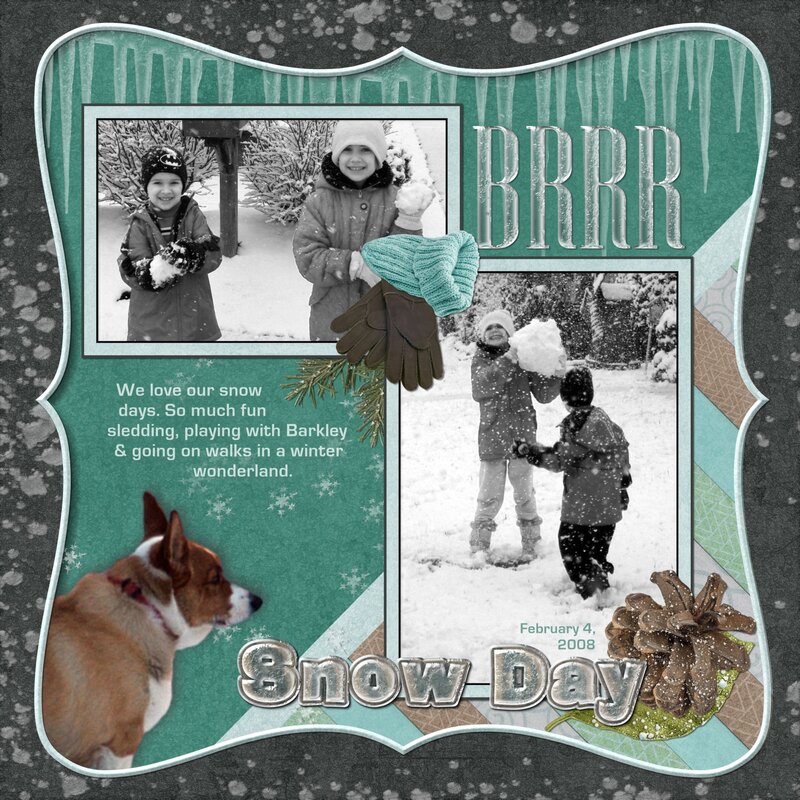
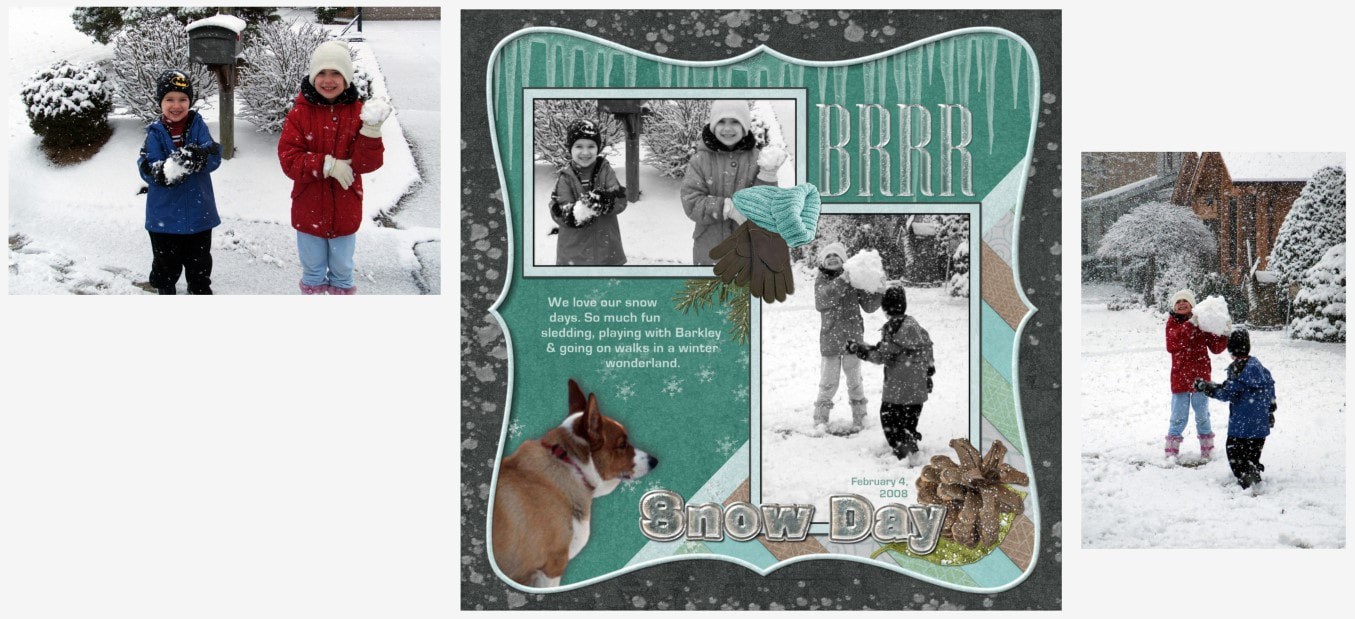

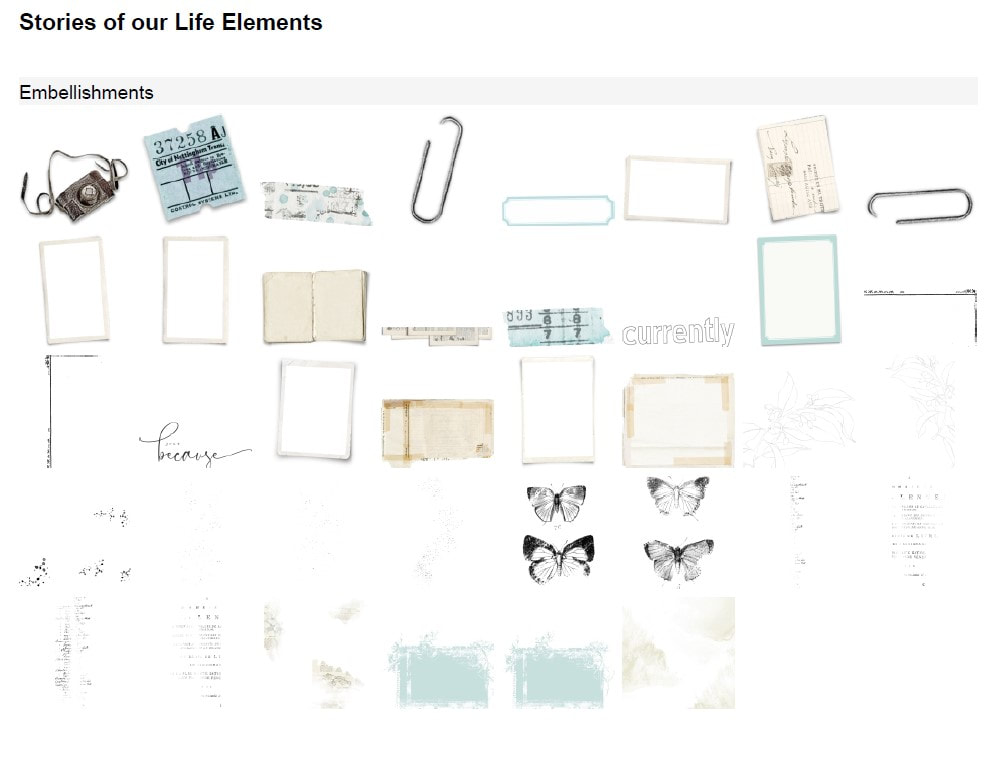
 RSS Feed
RSS Feed