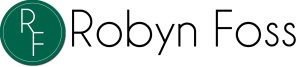Key Takeaways
- Update graphics driver as soon as the update is available
- Document what you use on pages using Notepad app.
- Upload completed pages after completion so you don't have to redo the work unnecessarily.
|
Recently I was working on a project in Artisan 6 and I noticed that my work wasn't displaying correctly in the workspace. I could see the preview in the Pages tab on the right of the workspace and it looked correct, but on the page itself it was wrong. This is the completed page. The messed up page Notice in the pages panel on the right that it looks different (how it should look). I contacted support and they sent me a link for troubleshooting tips and one of the suggestions was to make sure your graphics driver was up to date as well as Windows. So, it was the graphics card for me that was not up to date. However, I hadn't taken the time to read the email and address the issue and the page got messed up again. Grrr... Messed up again Luckily I have been using the tip shared by Pixie Jan McCallum to keep a notepad file for my project and I upload all my pages as jpgs as well as two page snips. So, I could just check my notes and fix the page. But I am glad to have my driver up to date so I don't have to do that again. Key Takeaways
0 Comments
Leave a Reply. |
AuthorI've loved photography all my life. Have been making photo albums since high school. I love helping people do something memorable with their photos. Have so much fun planning workshops for people to get together and work on their photo projects, share stories and fellowship. Looking forward to making this even easier with new products that will make it a snap to finish. Archives
May 2024
Categories
All
|